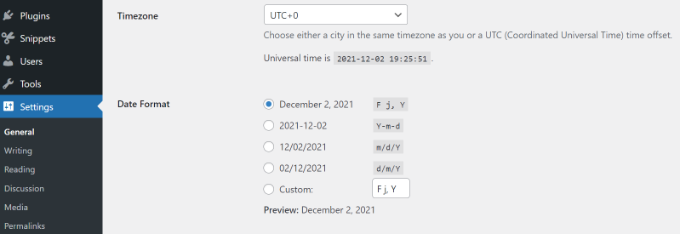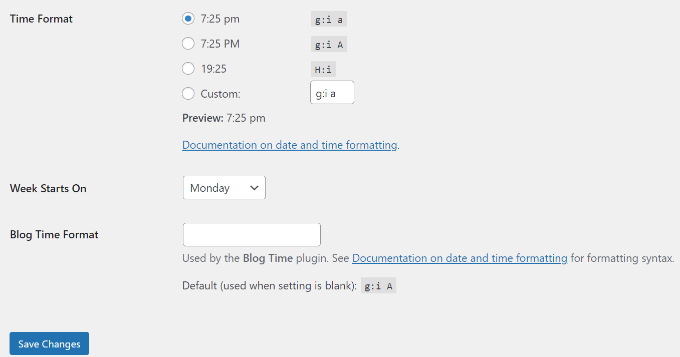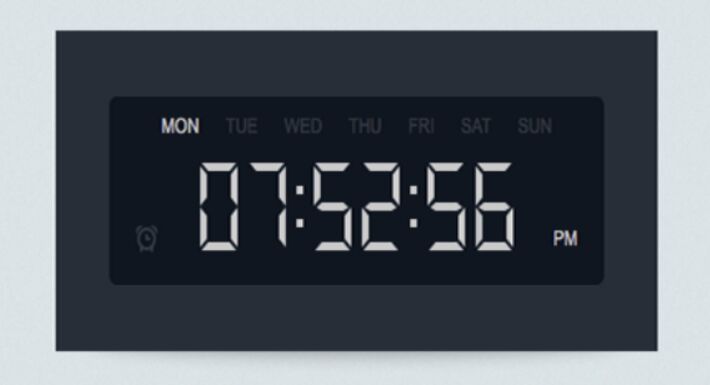
Want to show the time in the admin bar according to your WordPress blog?
In this article, we will show you how to display the time according to your WordPress in the Admin bar.
Why is it important to display your server time in the Admin bar?
When it comes to scheduling blog posts on your WordPress site, it’s a good idea to schedule them according to the time your WordPress server shows. It is really useful if you have time-sensitive posts such as news or announcements.
However, if your site’s server time is different from your time zone, your content will be published at a completely different time.
To solve the problem, you can view the time according to your WordPress blog in the admin bar. You can see the time displayed on your server and schedule your content accurately.
Similarly, if you run a multi-author site and have writers in different time zones, it will be easy to coordinate the publishing schedule with them.
However, let’s see how you can view server time in the admin bar.
You may also want to read our article on how to restrict IP access to a wp-login.php file in WordPress
View current time according to your WordPress site
The easiest way to show the time according to your WordPress server is to use the Blog Time plugin. It’s a free WordPress plugin that adds a functional clock to the admin bar.
First, you will need to install and activate the Blog Time plugin.
Upon activation, you will notice that the time will appear in the management bar in the upper right corner.

If you want to change the time, you can go to Settings » General and modify the time zone setting.
You can also change the time format you want to use Blog Time, and specify the day the week starts in your WordPress settings.
When you’re done, don’t forget to click on the “Save changes” button.
That’s all! We hope this article helped you learn how to display the time according to your WordPress blog in the Admin bar. You may also want to take a look at our guide on how to improve your WordPress search with Amazon CloudSearch